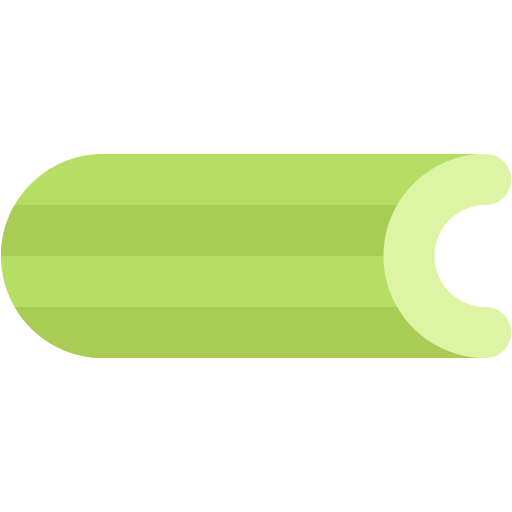This document describes the current stable version of Celery (5.4). For development docs, go here.
Workers Guide¶
Starting the worker¶
You can start the worker in the foreground by executing the command:
$ celery -A proj worker -l INFO
For a full list of available command-line options see
worker, or simply do:
$ celery worker --help
You can start multiple workers on the same machine, but
be sure to name each individual worker by specifying a
node name with the --hostname argument:
$ celery -A proj worker --loglevel=INFO --concurrency=10 -n worker1@%h
$ celery -A proj worker --loglevel=INFO --concurrency=10 -n worker2@%h
$ celery -A proj worker --loglevel=INFO --concurrency=10 -n worker3@%h
The hostname argument can expand the following variables:
%h: Hostname, including domain name.
%n: Hostname only.
%d: Domain name only.
If the current hostname is george.example.com, these will expand to:
Variable |
Template |
Result |
|
|
worker1@george.example.com |
|
|
worker1@george |
|
|
worker1@example.com |
Note for https://pypi.org/project/supervisor/ users
The % sign must be escaped by adding a second one: %%h.
Stopping the worker¶
Shutdown should be accomplished using the TERM signal.
When shutdown is initiated the worker will finish all currently executing
tasks before it actually terminates. If these tasks are important, you should
wait for it to finish before doing anything drastic, like sending the KILL
signal.
If the worker won’t shutdown after considerate time, for being
stuck in an infinite-loop or similar, you can use the KILL signal to
force terminate the worker: but be aware that currently executing tasks will
be lost (i.e., unless the tasks have the acks_late
option set).
Also as processes can’t override the KILL signal, the worker will
not be able to reap its children; make sure to do so manually. This
command usually does the trick:
$ pkill -9 -f 'celery worker'
If you don’t have the pkill command on your system, you can use the slightly longer version:
$ ps auxww | awk '/celery worker/ {print $2}' | xargs kill -9
Changed in version 5.2: On Linux systems, Celery now supports sending KILL signal to all child processes
after worker termination. This is done via PR_SET_PDEATHSIG option of prctl(2).
Restarting the worker¶
To restart the worker you should send the TERM signal and start a new instance. The easiest way to manage workers for development is by using celery multi:
$ celery multi start 1 -A proj -l INFO -c4 --pidfile=/var/run/celery/%n.pid
$ celery multi restart 1 --pidfile=/var/run/celery/%n.pid
For production deployments you should be using init-scripts or a process supervision system (see Daemonization).
Other than stopping, then starting the worker to restart, you can also
restart the worker using the HUP signal. Note that the worker
will be responsible for restarting itself so this is prone to problems and
isn’t recommended in production:
$ kill -HUP $pid
Note
Restarting by HUP only works if the worker is running
in the background as a daemon (it doesn’t have a controlling
terminal).
HUP is disabled on macOS because of a limitation on
that platform.
Automatic re-connection on connection loss to broker¶
Added in version 5.3.
Unless broker_connection_retry_on_startup is set to False,
Celery will automatically retry reconnecting to the broker after the first
connection loss. broker_connection_retry controls whether to automatically
retry reconnecting to the broker for subsequent reconnects.
Added in version 5.1.
If worker_cancel_long_running_tasks_on_connection_loss is set to True,
Celery will also cancel any long running task that is currently running.
Added in version 5.3.
Since the message broker does not track how many tasks were already fetched before
the connection was lost, Celery will reduce the prefetch count by the number of
tasks that are currently running multiplied by worker_prefetch_multiplier.
The prefetch count will be gradually restored to the maximum allowed after
each time a task that was running before the connection was lost is complete.
This feature is enabled by default, but can be disabled by setting False
to worker_enable_prefetch_count_reduction.
Process Signals¶
The worker’s main process overrides the following signals:
|
Warm shutdown, wait for tasks to complete. |
|
Cold shutdown, terminate ASAP |
|
Dump traceback for all active threads. |
|
Remote debug, see |
Variables in file paths¶
The file path arguments for --logfile,
--pidfile, and
--statedb can contain variables that the
worker will expand:
Node name replacements¶
%p: Full node name.%h: Hostname, including domain name.%n: Hostname only.%d: Domain name only.%i: Prefork pool process index or 0 if MainProcess.%I: Prefork pool process index with separator.
For example, if the current hostname is george@foo.example.com then
these will expand to:
--logfile=%p.log->george@foo.example.com.log--logfile=%h.log->foo.example.com.log--logfile=%n.log->george.log--logfile=%d.log->example.com.log
Prefork pool process index¶
The prefork pool process index specifiers will expand into a different filename depending on the process that’ll eventually need to open the file.
This can be used to specify one log file per child process.
Note that the numbers will stay within the process limit even if processes
exit or if autoscale/maxtasksperchild/time limits are used. That is, the number
is the process index not the process count or pid.
%i- Pool process index or 0 if MainProcess.Where
-n worker1@example.com -c2 -f %n-%i.logwill result in three log files:worker1-0.log(main process)worker1-1.log(pool process 1)worker1-2.log(pool process 2)
%I- Pool process index with separator.Where
-n worker1@example.com -c2 -f %n%I.logwill result in three log files:worker1.log(main process)worker1-1.log(pool process 1)worker1-2.log(pool process 2)
Concurrency¶
By default multiprocessing is used to perform concurrent execution of tasks,
but you can also use Eventlet. The number
of worker processes/threads can be changed using the
--concurrency argument and defaults
to the number of CPUs available on the machine.
Number of processes (multiprocessing/prefork pool)
More pool processes are usually better, but there’s a cut-off point where adding more pool processes affects performance in negative ways. There’s even some evidence to support that having multiple worker instances running, may perform better than having a single worker. For example 3 workers with 10 pool processes each. You need to experiment to find the numbers that works best for you, as this varies based on application, work load, task run times and other factors.
Remote control¶
Added in version 2.0.
- pool support:
prefork, eventlet, gevent, thread, blocking:solo (see note)
- broker support:
amqp, redis
Workers have the ability to be remote controlled using a high-priority broadcast message queue. The commands can be directed to all, or a specific list of workers.
Commands can also have replies. The client can then wait for and collect those replies. Since there’s no central authority to know how many workers are available in the cluster, there’s also no way to estimate how many workers may send a reply, so the client has a configurable timeout — the deadline in seconds for replies to arrive in. This timeout defaults to one second. If the worker doesn’t reply within the deadline it doesn’t necessarily mean the worker didn’t reply, or worse is dead, but may simply be caused by network latency or the worker being slow at processing commands, so adjust the timeout accordingly.
In addition to timeouts, the client can specify the maximum number of replies to wait for. If a destination is specified, this limit is set to the number of destination hosts.
Note
The solo pool supports remote control commands,
but any task executing will block any waiting control command,
so it is of limited use if the worker is very busy. In that
case you must increase the timeout waiting for replies in the client.
The broadcast() function¶
This is the client function used to send commands to the workers.
Some remote control commands also have higher-level interfaces using
broadcast() in the background, like
rate_limit(), and ping().
Sending the rate_limit command and keyword arguments:
>>> app.control.broadcast('rate_limit',
... arguments={'task_name': 'myapp.mytask',
... 'rate_limit': '200/m'})
This will send the command asynchronously, without waiting for a reply. To request a reply you have to use the reply argument:
>>> app.control.broadcast('rate_limit', {
... 'task_name': 'myapp.mytask', 'rate_limit': '200/m'}, reply=True)
[{'worker1.example.com': 'New rate limit set successfully'},
{'worker2.example.com': 'New rate limit set successfully'},
{'worker3.example.com': 'New rate limit set successfully'}]
Using the destination argument you can specify a list of workers to receive the command:
>>> app.control.broadcast('rate_limit', {
... 'task_name': 'myapp.mytask',
... 'rate_limit': '200/m'}, reply=True,
... destination=['worker1@example.com'])
[{'worker1.example.com': 'New rate limit set successfully'}]
Of course, using the higher-level interface to set rate limits is much
more convenient, but there are commands that can only be requested
using broadcast().
Commands¶
revoke: Revoking tasks¶
- pool support:
all, terminate only supported by prefork and eventlet
- broker support:
amqp, redis
- command:
celery -A proj control revoke <task_id>
All worker nodes keeps a memory of revoked task ids, either in-memory or persistent on disk (see Persistent revokes).
Note
The maximum number of revoked tasks to keep in memory can be
specified using the CELERY_WORKER_REVOKES_MAX environment
variable, which defaults to 50000. When the limit has been exceeded,
the revokes will be active for 10800 seconds (3 hours) before being
expired. This value can be changed using the
CELERY_WORKER_REVOKE_EXPIRES environment variable.
Memory limits can also be set for successful tasks through the
CELERY_WORKER_SUCCESSFUL_MAX and
CELERY_WORKER_SUCCESSFUL_EXPIRES environment variables, and
default to 1000 and 10800 respectively.
When a worker receives a revoke request it will skip executing the task, but it won’t terminate an already executing task unless the terminate option is set.
Note
The terminate option is a last resort for administrators when a task is stuck. It’s not for terminating the task, it’s for terminating the process that’s executing the task, and that process may have already started processing another task at the point when the signal is sent, so for this reason you must never call this programmatically.
If terminate is set the worker child process processing the task
will be terminated. The default signal sent is TERM, but you can
specify this using the signal argument. Signal can be the uppercase name
of any signal defined in the signal module in the Python Standard
Library.
Terminating a task also revokes it.
Example
>>> result.revoke()
>>> AsyncResult(id).revoke()
>>> app.control.revoke('d9078da5-9915-40a0-bfa1-392c7bde42ed')
>>> app.control.revoke('d9078da5-9915-40a0-bfa1-392c7bde42ed',
... terminate=True)
>>> app.control.revoke('d9078da5-9915-40a0-bfa1-392c7bde42ed',
... terminate=True, signal='SIGKILL')
Revoking multiple tasks¶
Added in version 3.1.
The revoke method also accepts a list argument, where it will revoke several tasks at once.
Example
>>> app.control.revoke([
... '7993b0aa-1f0b-4780-9af0-c47c0858b3f2',
... 'f565793e-b041-4b2b-9ca4-dca22762a55d',
... 'd9d35e03-2997-42d0-a13e-64a66b88a618',
])
The GroupResult.revoke method takes advantage of this since
version 3.1.
Persistent revokes¶
Revoking tasks works by sending a broadcast message to all the workers, the workers then keep a list of revoked tasks in memory. When a worker starts up it will synchronize revoked tasks with other workers in the cluster.
The list of revoked tasks is in-memory so if all workers restart the list of revoked ids will also vanish. If you want to preserve this list between restarts you need to specify a file for these to be stored in by using the –statedb argument to celery worker:
$ celery -A proj worker -l INFO --statedb=/var/run/celery/worker.state
or if you use celery multi you want to create one file per worker instance so use the %n format to expand the current node name:
celery multi start 2 -l INFO --statedb=/var/run/celery/%n.state
See also Variables in file paths
Note that remote control commands must be working for revokes to work. Remote control commands are only supported by the RabbitMQ (amqp) and Redis at this point.
revoke_by_stamped_header: Revoking tasks by their stamped headers¶
- pool support:
all, terminate only supported by prefork and eventlet
- broker support:
amqp, redis
- command:
celery -A proj control revoke_by_stamped_header <header=value>
This command is similar to revoke(), but instead of
specifying the task id(s), you specify the stamped header(s) as key-value pair(s),
and each task that has a stamped header matching the key-value pair(s) will be revoked.
Warning
The revoked headers mapping is not persistent across restarts, so if you restart the workers, the revoked headers will be lost and need to be mapped again.
Warning
This command may perform poorly if your worker pool concurrency is high and terminate is enabled, since it will have to iterate over all the running tasks to find the ones with the specified stamped header.
Example
>>> app.control.revoke_by_stamped_header({'header': 'value'})
>>> app.control.revoke_by_stamped_header({'header': 'value'}, terminate=True)
>>> app.control.revoke_by_stamped_header({'header': 'value'}, terminate=True, signal='SIGKILL')
Revoking multiple tasks by stamped headers¶
Added in version 5.3.
The revoke_by_stamped_header method also accepts a list argument, where it will revoke
by several headers or several values.
Example
>> app.control.revoke_by_stamped_header({
... 'header_A': 'value_1',
... 'header_B': ['value_2', 'value_3'],
})
This will revoke all of the tasks that have a stamped header header_A with value value_1,
and all of the tasks that have a stamped header header_B with values value_2 or value_3.
CLI Example
$ celery -A proj control revoke_by_stamped_header stamped_header_key_A=stamped_header_value_1 stamped_header_key_B=stamped_header_value_2
$ celery -A proj control revoke_by_stamped_header stamped_header_key_A=stamped_header_value_1 stamped_header_key_B=stamped_header_value_2 --terminate
$ celery -A proj control revoke_by_stamped_header stamped_header_key_A=stamped_header_value_1 stamped_header_key_B=stamped_header_value_2 --terminate --signal=SIGKILL
Time Limits¶
Added in version 2.0.
- pool support:
prefork/gevent (see note below)
A single task can potentially run forever, if you have lots of tasks waiting for some event that’ll never happen you’ll block the worker from processing new tasks indefinitely. The best way to defend against this scenario happening is enabling time limits.
The time limit (–time-limit) is the maximum number of seconds a task may run before the process executing it is terminated and replaced by a new process. You can also enable a soft time limit (–soft-time-limit), this raises an exception the task can catch to clean up before the hard time limit kills it:
from myapp import app
from celery.exceptions import SoftTimeLimitExceeded
@app.task
def mytask():
try:
do_work()
except SoftTimeLimitExceeded:
clean_up_in_a_hurry()
Time limits can also be set using the task_time_limit /
task_soft_time_limit settings. You can also specify time
limits for client side operation using timeout argument of
AsyncResult.get() function.
Note
Time limits don’t currently work on platforms that don’t support
the SIGUSR1 signal.
Note
The gevent pool does not implement soft time limits. Additionally, it will not enforce the hard time limit if the task is blocking.
Changing time limits at run-time¶
Added in version 2.3.
- broker support:
amqp, redis
There’s a remote control command that enables you to change both soft
and hard time limits for a task — named time_limit.
Example changing the time limit for the tasks.crawl_the_web task
to have a soft time limit of one minute, and a hard time limit of
two minutes:
>>> app.control.time_limit('tasks.crawl_the_web',
soft=60, hard=120, reply=True)
[{'worker1.example.com': {'ok': 'time limits set successfully'}}]
Only tasks that starts executing after the time limit change will be affected.
Rate Limits¶
Changing rate-limits at run-time¶
Example changing the rate limit for the myapp.mytask task to execute at most 200 tasks of that type every minute:
>>> app.control.rate_limit('myapp.mytask', '200/m')
The above doesn’t specify a destination, so the change request will affect
all worker instances in the cluster. If you only want to affect a specific
list of workers you can include the destination argument:
>>> app.control.rate_limit('myapp.mytask', '200/m',
... destination=['celery@worker1.example.com'])
Warning
This won’t affect workers with the
worker_disable_rate_limits setting enabled.
Max tasks per child setting¶
Added in version 2.0.
- pool support:
prefork
With this option you can configure the maximum number of tasks a worker can execute before it’s replaced by a new process.
This is useful if you have memory leaks you have no control over for example from closed source C extensions.
The option can be set using the workers
--max-tasks-per-child argument
or using the worker_max_tasks_per_child setting.
Max memory per child setting¶
Added in version 4.0.
- pool support:
prefork
With this option you can configure the maximum amount of resident memory a worker can execute before it’s replaced by a new process.
This is useful if you have memory leaks you have no control over for example from closed source C extensions.
The option can be set using the workers
--max-memory-per-child argument
or using the worker_max_memory_per_child setting.
Autoscaling¶
Added in version 2.2.
- pool support:
prefork, gevent
The autoscaler component is used to dynamically resize the pool based on load:
- The autoscaler adds more pool processes when there is work to do,
and starts removing processes when the workload is low.
It’s enabled by the --autoscale option,
which needs two numbers: the maximum and minimum number of pool processes:
--autoscale=AUTOSCALE
Enable autoscaling by providing
max_concurrency,min_concurrency. Example:
--autoscale=10,3 (always keep 3 processes, but grow to
10 if necessary).
You can also define your own rules for the autoscaler by subclassing
Autoscaler.
Some ideas for metrics include load average or the amount of memory available.
You can specify a custom autoscaler with the worker_autoscaler setting.
Queues¶
A worker instance can consume from any number of queues.
By default it will consume from all queues defined in the
task_queues setting (that if not specified falls back to the
default queue named celery).
You can specify what queues to consume from at start-up, by giving a comma
separated list of queues to the -Q option:
$ celery -A proj worker -l INFO -Q foo,bar,baz
If the queue name is defined in task_queues it will use that
configuration, but if it’s not defined in the list of queues Celery will
automatically generate a new queue for you (depending on the
task_create_missing_queues option).
You can also tell the worker to start and stop consuming from a queue at
run-time using the remote control commands add_consumer and
cancel_consumer.
Queues: Adding consumers¶
The add_consumer control command will tell one or more workers
to start consuming from a queue. This operation is idempotent.
To tell all workers in the cluster to start consuming from a queue
named “foo” you can use the celery control program:
$ celery -A proj control add_consumer foo
-> worker1.local: OK
started consuming from u'foo'
If you want to specify a specific worker you can use the
--destination argument:
$ celery -A proj control add_consumer foo -d celery@worker1.local
The same can be accomplished dynamically using the app.control.add_consumer() method:
>>> app.control.add_consumer('foo', reply=True)
[{u'worker1.local': {u'ok': u"already consuming from u'foo'"}}]
>>> app.control.add_consumer('foo', reply=True,
... destination=['worker1@example.com'])
[{u'worker1.local': {u'ok': u"already consuming from u'foo'"}}]
By now we’ve only shown examples using automatic queues, If you need more control you can also specify the exchange, routing_key and even other options:
>>> app.control.add_consumer(
... queue='baz',
... exchange='ex',
... exchange_type='topic',
... routing_key='media.*',
... options={
... 'queue_durable': False,
... 'exchange_durable': False,
... },
... reply=True,
... destination=['w1@example.com', 'w2@example.com'])
Queues: Canceling consumers¶
You can cancel a consumer by queue name using the cancel_consumer
control command.
To force all workers in the cluster to cancel consuming from a queue you can use the celery control program:
$ celery -A proj control cancel_consumer foo
The --destination argument can be
used to specify a worker, or a list of workers, to act on the command:
$ celery -A proj control cancel_consumer foo -d celery@worker1.local
You can also cancel consumers programmatically using the
app.control.cancel_consumer() method:
>>> app.control.cancel_consumer('foo', reply=True)
[{u'worker1.local': {u'ok': u"no longer consuming from u'foo'"}}]
Queues: List of active queues¶
You can get a list of queues that a worker consumes from by using
the active_queues control command:
$ celery -A proj inspect active_queues
[...]
Like all other remote control commands this also supports the
--destination argument used
to specify the workers that should reply to the request:
$ celery -A proj inspect active_queues -d celery@worker1.local
[...]
This can also be done programmatically by using the
active_queues() method:
>>> app.control.inspect().active_queues()
[...]
>>> app.control.inspect(['worker1.local']).active_queues()
[...]
Inspecting workers¶
app.control.inspect lets you inspect running workers. It
uses remote control commands under the hood.
You can also use the celery command to inspect workers,
and it supports the same commands as the app.control interface.
>>> # Inspect all nodes.
>>> i = app.control.inspect()
>>> # Specify multiple nodes to inspect.
>>> i = app.control.inspect(['worker1.example.com',
'worker2.example.com'])
>>> # Specify a single node to inspect.
>>> i = app.control.inspect('worker1.example.com')
Dump of registered tasks¶
You can get a list of tasks registered in the worker using the
registered():
>>> i.registered()
[{'worker1.example.com': ['tasks.add',
'tasks.sleeptask']}]
Dump of currently executing tasks¶
You can get a list of active tasks using
active():
>>> i.active()
[{'worker1.example.com':
[{'name': 'tasks.sleeptask',
'id': '32666e9b-809c-41fa-8e93-5ae0c80afbbf',
'args': '(8,)',
'kwargs': '{}'}]}]
Dump of scheduled (ETA) tasks¶
You can get a list of tasks waiting to be scheduled by using
scheduled():
>>> i.scheduled()
[{'worker1.example.com':
[{'eta': '2010-06-07 09:07:52', 'priority': 0,
'request': {
'name': 'tasks.sleeptask',
'id': '1a7980ea-8b19-413e-91d2-0b74f3844c4d',
'args': '[1]',
'kwargs': '{}'}},
{'eta': '2010-06-07 09:07:53', 'priority': 0,
'request': {
'name': 'tasks.sleeptask',
'id': '49661b9a-aa22-4120-94b7-9ee8031d219d',
'args': '[2]',
'kwargs': '{}'}}]}]
Note
These are tasks with an ETA/countdown argument, not periodic tasks.
Dump of reserved tasks¶
Reserved tasks are tasks that have been received, but are still waiting to be executed.
You can get a list of these using
reserved():
>>> i.reserved()
[{'worker1.example.com':
[{'name': 'tasks.sleeptask',
'id': '32666e9b-809c-41fa-8e93-5ae0c80afbbf',
'args': '(8,)',
'kwargs': '{}'}]}]
Statistics¶
The remote control command inspect stats (or
stats()) will give you a long list of useful (or not
so useful) statistics about the worker:
$ celery -A proj inspect stats
For the output details, consult the reference documentation of stats().
Additional Commands¶
Remote shutdown¶
This command will gracefully shut down the worker remotely:
>>> app.control.broadcast('shutdown') # shutdown all workers
>>> app.control.broadcast('shutdown', destination='worker1@example.com')
Ping¶
This command requests a ping from alive workers. The workers reply with the string ‘pong’, and that’s just about it. It will use the default one second timeout for replies unless you specify a custom timeout:
>>> app.control.ping(timeout=0.5)
[{'worker1.example.com': 'pong'},
{'worker2.example.com': 'pong'},
{'worker3.example.com': 'pong'}]
ping() also supports the destination argument,
so you can specify the workers to ping:
>>> ping(['worker2.example.com', 'worker3.example.com'])
[{'worker2.example.com': 'pong'},
{'worker3.example.com': 'pong'}]
Enable/disable events¶
You can enable/disable events by using the enable_events, disable_events commands. This is useful to temporarily monitor a worker using celery events/celerymon.
>>> app.control.enable_events()
>>> app.control.disable_events()
Writing your own remote control commands¶
There are two types of remote control commands:
Inspect command
Does not have side effects, will usually just return some value found in the worker, like the list of currently registered tasks, the list of active tasks, etc.
Control command
Performs side effects, like adding a new queue to consume from.
Remote control commands are registered in the control panel and
they take a single argument: the current
celery.worker.control.ControlDispatch instance.
From there you have access to the active
Consumer if needed.
Here’s an example control command that increments the task prefetch count:
from celery.worker.control import control_command
@control_command(
args=[('n', int)],
signature='[N=1]', # <- used for help on the command-line.
)
def increase_prefetch_count(state, n=1):
state.consumer.qos.increment_eventually(n)
return {'ok': 'prefetch count incremented'}
Make sure you add this code to a module that is imported by the worker:
this could be the same module as where your Celery app is defined, or you
can add the module to the imports setting.
Restart the worker so that the control command is registered, and now you can call your command using the celery control utility:
$ celery -A proj control increase_prefetch_count 3
You can also add actions to the celery inspect program, for example one that reads the current prefetch count:
from celery.worker.control import inspect_command
@inspect_command()
def current_prefetch_count(state):
return {'prefetch_count': state.consumer.qos.value}
After restarting the worker you can now query this value using the celery inspect program:
$ celery -A proj inspect current_prefetch_count